In computing, a window is a graphical control element. It consists of a visual area containing some of the graphical user interface of the program that belongs to and is framed by a window decoration. It usually has a rectangular shape that can overlap with the area of other windows. It displays the output of and may allow input to one or more processes.
Windows are primarily associated with graphical displays, where they can be manipulated with a pointer by employing some kind of pointing device. Text-only displays can also support windowing. Text windows are usually controlled by keyboard and some also respond through to the mouse.
A graphical user interface (GUI) using windows as one of its main "metaphors" is called a windowing system, whose main components are the display server and the window manager.
WINDOW PROPERTIES:
Windows are two dimensional objects arranged on a plane called the desktop metaphor. In a modern full-featured windowing system they can be resized, moved, hidden, restored or closed.
Windows usually include other graphical objects, possibly including a menu-bar, toolbars, controls, icons and often a working area. In the working area, the document, image, folder contents or other main object is displayed. Around the working area, within the bounding window, there may be other smaller window areas, sometimes called panes or panels, showing relevant information or options. The working area of a single document interface holds only one main object. "Child windows" in multiple document interfaces, and tabs for example in many web browsers, can make several similar documents or main objects available within a single main application window.
Applications that can run either under a graphical user interface or in a text user interface may use different terminology. GNU Emacs uses the term 'window' to refer to an area within its display while a traditional window, such as controlled by an X11 window manager, is called a 'frame'.
Any window can be split into the window decoration and the window's content, although some systems purposely eschew window decoration as a form of minimalism.
WINDOW DECORATION:
The window decoration is a part of a window in most windowing systems.
A windows decoration typically consists of a title bar, usually along the top of each window and a minimal border around the other three sides. On Microsoft Windows this is called "non-client area".
In the predominant layout for modern window decorations, the top bar contains the title of that window and buttons which perform windowing-related actions such as:
- Close
- Maximize
- Minimize
- Resize
- Roll-up
The border exists primarily to allow the user to resize the window, but also to create a visual separation between the window's contents and the rest of the desktop environment.
Window decorations are considered important for the design of the look and feel of an operating system and some systems allow for customization of the colors, styles and animation effects used.
WINDOW BORDER:
Window border is a window decoration component provided by some window managers, that appears around the active window. Some window managers may also display a border around background windows. Typically window borders can be used to provide window motion enabling the window to be moved or resized by using a drag action.
TITLE BAR:
Title bar is a graphical control element and part of the window decoration. provided by some window managers. It is located at the top of the window as a horizontal bar. It is typically used to display the name of the application, or the name of the open document, and may provide title bar buttons for minimizing, maximizing, closing or rolling up of application windows.
Most web browsers render the contents of the HTML element title in their title bar, sometimes pre- or postfixed by the application name. Google Chrome and some versions of Mozilla Firefox place their tabs in the title bar. This makes it unnecessary to use the main window for the tabs, but usually results in the title becoming truncated.
The title bar often contains widgets for system commands relating to the window, such as a maximize, minimize, rollup and close buttons; and may include other content such as an application icon, a clock etc.
In many graphical user interfaces, including the Mac OS and Microsoft Windows interfaces, the user may move a window by grabbing the title bar and dragging.
TITLE BAR BUTTON (WINDOW CONTROL BUTTON):
Some window managers provide titlebar buttons which provide the facility to minimize, maximize, roll-up or close application windows. Some window managers may display the titlebar buttons in the taskbar or taskpanel, rather than in the titlebars.
The following buttons may appear in the titlebar:
Close
Maximize
Minimize
Resize
Roll-up (or WindowShade)
Note that a context menu may be available from some titlebar buttons or by right-clicking.
TITLE BAR ICON (WINDOW CONTROL ICON):
Some window managers display a small icon left corner of the titlebar that may vary according to the application on which it appears. The titlebar icon may behave like a menu button, or may provide a context menu facility. OS X applications commonly have a proxy icon next to the window title that functions the same as the document's icon in the file manager.
MENU BAR:
This is a list of commands each with subcommands, which is available on every open window. On an opened window, after the title bar comes the menu bar.
TOOL BAR:
The icons on the toolbar are shortcuts of a functions found from the menubar. To view a toolbar, from the View menu, choose Toolbars. The number of toolbars available will depend entirely on the application in which you are working.
SCROLL BAR:
The vertical scroll bar is located on the right side of the window and allows you to scroll up and down through the contents of the window. If the window content does not fit within the width of the window, a horizontal scroll bar will also appear, allowing you to scroll left and right.
CONTENT AREA:
The content area is where the contents of the window are displayed. This is the main part of the window, which typically takes up the majority of the space. In folder windows, the content area displays a list of files and other folders. In images editing programs, the current image is displayed in the content area. In Web browsers, the content area is used to display the current webpage.
NAVIGATION PANE:Navigation pane is found on the left side of the File Explorer window, the Open File or Save File window. The Navigation Pane lists all of the drives, history, desktop, and downloads that used to be on the Places bar. Below is an example of the Windows Navigation Pane.
STATUS BAR:
Some windows include a status bar along the bottom of the window, which provides information about the contents of the window. In Web browsers, the status bar typically displays the page loading status as well as the location of links when you roll over them.
++++++++++++++++++++++
++++++++++++++
++++

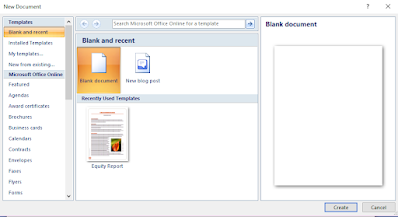



No comments:
Post a Comment