The computer (Hardware), users (Liveware) and programs or applications (Software) works together, which is called computer system. In a computer system, the CPU, input device and output device called hardware are interconnected.
COMPONENTS OF COMPUTER:
- Computer hardware.
- Computer software.
- Liveware.
COMPUTER HARDWARE:
Includes a physical parts of a computer, called hardware. They are interconnected to each other. The hardware of a computer are given below:
- Input device.
- Central Processing Unit (CPU).
- Output device.
1- INPUT DEVICE:
These components help users enter data and commands into a computer system. Data can be in the form of numbers, letters, signs, symbols, images, sounds, actions, commands, etc. The main function of input device is to direct commands and data into computers. Computers then use their CPU to process this data and produce output as results.
Some main input devices are given below:
- Key board
- Mouse
- Joystick
- Light pen
- Graphic tablet
- Touch screen
- Track ball
- Scanner
- Touch pad
- OMR, OCR, BCR, MICR, QR Code etc.
KEY BOARD:
A keyboard is one of the primary input devices, used with a computer. Similar to an electric typewriter, a keyboard is composed of buttons used to create letters, numbers, signs/symbols, and perform additional functions.
The standard computer keyboards typically contain 101 keys for inputting character sets including alphabets, numbers, symbols, or functions. Other keyboard configurations may include more than 104 keys. Gaming keyboards, Multimedia keyboards, or programmable keyboards often have 110 to 115 keys.
There are six types of keys in a standard key board given below:- Alphabetical keys: (A to Z, small or capital letters)
- Numerical keys: (0 to 9, in two sets)
- Function keys: (F1 to F12 keys)
- Arrow keys (cursor keys, direction keys, navigation keys): Left, Right, Up, Dn arrow keys.
- Sign or symbol keys: ~,`,!,@,#,$,%,^,&,*,(,),_,-,+,=,{},[],\,|,:,;,',",<,>,?,/ etc.
- Special keys: Esc, Tab, Capslock, Shift, Ctrl, Alt, Windows, Spacebar, Application, Backspace, Enter, Insert, Del, Home, End, PgUp, PgDn, Srcnprint, Scroll lock, numluck, Sleep, Wakeup, Pause/Break etc.
A computer mouse is a main handheld hardware input device that controls a cursor in a GUI (graphical user interface) based operating system and can move or select text, icons, files, and folders on your computer. It is also used for processing instant commands and drawing a design.
There are two main button and wheel in a mouse with their functions given below:
- Left Button (Single click): Select an icon (click & drag), opens drop down menu's, toggle buttons or switches.
- Left Button (Double click): Open an icon, image and flowers.
- Right Button (Single click): Often brings up shortcut menus and other
options not normally shown on the screen.
- Wheel and Center button: This button is not found on
all mice however it is very useful. Rolling the button will allow you so
scroll up and down a long document. The wheel also acts like a 3rd button
on the mouse and can be depressed. If one clicks the wheel button one will
be able to automatically scroll up or down a page. Moving the whole mouse
will allow one to adjust the direction and speed of the scrolling. This
Page has intentionally been made long. You may practice using your mouse
to scroll here.
TYPES OF MOUSE:
The main three types of mouse as given below:
- Mechanical Mouse: Houses a hard rubber ball that rolls as the mouse is moved. Sensors
inside the mouse body detect the movement and translate it into
information that the computer interprets.
- Optical Mouse: Uses an LED sensor to detect table top movement and then sends off that information to the computer for merry munching.
- Cordless Mouse: With both these types, the mouse relays a signal to a base station wired
to the computer’s mouse port. The cordless mouse requires power, which
comes in the form of batteries.
JOYSTICKS:
A joystick is an input device that can be used for controlling the movement of the cursor or a pointer in a computer device. Joysticks are often used to control video games, in graphic applications and usually have one or more push-buttons whose state can also be read by the computer.
LIGHT PEN:
A light pen is a light-sensitive computer input device, basically is that used to select text, draw pictures and interact with
user interface elements on a computer screen or monitor. It allows the user to point
to displayed objects or draw on the screen in a similar way to a
touchscreen but with greater positional accuracy.
It consists of a photocell and an optical system placed in a small
tube. When its tip is moved over the monitor screen, and pen button is
pressed, its photocell sensing element detects the screen location and
sends the corresponding signals to the CPU.
GRAPHIC TABLET:
A graphics tablet, also called digitizer is a computer input device that enables a
user to hand draw images, animations and graphics, similar to the way a
person draws images by pencil on the paper. This tablet is also be
used to capture data or handwritten signatures. The computer converts the drawing strokes into digital form, displaying them on the computer screen.TOUCH SCREEN:
A touch screen is a computer screen that allows the user to give commands to the computer by touching of the screen rather than by using the keyboard or other input device.
 The touchscreen technology works similar to a computer
mouse. Instead of moving your pointer with a mouse and then clicking on a
location, you press on the location with your finger. However,
multi-touch technology makes it possible to interact with the computer
display in many different ways. Tasks like scrolling up and down a webpage, selecting text and drag-and-drop have become very easy to us by touchscreen technology.
The touchscreen technology works similar to a computer
mouse. Instead of moving your pointer with a mouse and then clicking on a
location, you press on the location with your finger. However,
multi-touch technology makes it possible to interact with the computer
display in many different ways. Tasks like scrolling up and down a webpage, selecting text and drag-and-drop have become very easy to us by touchscreen technology.
TRACK BALL:
A trackball is a pointing device consisting of a ball held by a socket containing sensors to detect a rotation of the ball about two axes. Users roll the ball to position the on-screen pointer, using their thumb, fingers, or commonly the palm of the hand while using the fingertips to press the mouse buttons.
The user rolls the ball to direct the cursor to the desired place on the
screen and can click one of two buttons (identical to mouse buttons)
near the trackball to select computer objects or position the cursor for text entry.
SCANNER:
Scanner is an input device, which works more like a photocopy machine.
It is used when some information is available on paper and it is to be
transferred to the hard disk of the computer for further manipulation.
Scanner captures images from the source which are available in physically then converted into a
digital form that can be stored in the computer. These images can be edited
before they are printed.
TOUCH PAD:
A flat surface which is senstive to touch, used mostly in laptop computer to control an on-screen cursor.
When you move your finger across the touch pad surface or place your finger on the touch pad surface and move the slightly in any direction, the corresponding mouse pointer moves around your computer screen. With a touch pad, which have on your laptop, you perform clicking to open or select things on screen by using the right and left buttons on the bottom of the touch pad.
OMR (Optical Mark Reader (Recognition):
OMR (Optical Mark Reader (Recognition) is used for collecting data from
“fill-in-the-bubble” forms such as educational tests, surveys,
assessments, evaluations, and many other multiple choice forms.
Optical Mark Reader (Recognition) is a method of entering data into a computer system. Optical Mark Readers reads pencil or pen marks made in predefined positions on paper forms as responses to questions or tick list prompts. The OMR data entry system contains the information to convert the presence or absence of marks into a computer data file.
OCR (Optical Character Reader (Recognition):
Optical Character Recognition or OCR is a input technology that enables you
to convert different types of documents, such as scanned paper
documents, PDF files or images captured by a digital camera into
editable and searchable data.
Suppose you wanted to digitize a magazine article or a printed contract.
You could spend hours retyping and then correcting misprints. Or you
could convert all the required materials into digital format in several
minutes using a scanner (or a digital camera) and Optical Character
Recognition software.
BCR (Barcode Reader):
A barcode reader is an optical scanner that can read printed barcodes, decode the data contained in the barcode and send the data to a computer.
It consists of a light source, a lens and a light sensor translating for optical impulses into electrical signals.
MICR (Magnetic Ink Character Recognition):
MICR (Magnetic Ink Character Recognition), is a font capable of recognition using magnetically charged ink. The certain computers software can print or read the character printed in such ink. The MICR refers to the line of numbers that appears at the bottom of a cheque or demand draft. The MICR line is a group of three numbers, which are the check number, account number and bank routing number.
Features of MICR:
- Line on the bottom of a personal check that includes the account, routing, and check numbers.
- Readable by individuals and computers, where its special font helps limit check fraud.
- The technology is also used to print financial forms, credit card invoices, and rebate coupons.
- MICR benefits include quickly facilitating routing information and making it difficult to alter checks.
QR code (Quick Response code):
QR Code is a two-dimensional barcode which stores information as a series of pixels in a square shape grid. Most of the time the data is a link of product information, address, structural information,
advertising campaigns, biometric details or website (URL).
It can be scanned using a QR scanner or a smartphone with camera. Once scanned, software on the device converts the dots within the code into numbers or a strings of characters.
********************************
**********************
*********
 The touchscreen technology works similar to a computer
mouse. Instead of moving your pointer with a mouse and then clicking on a
location, you press on the location with your finger. However,
multi-touch technology makes it possible to interact with the computer
display in many different ways. Tasks like scrolling up and down a webpage, selecting text and drag-and-drop have become very easy to us by touchscreen technology.
The touchscreen technology works similar to a computer
mouse. Instead of moving your pointer with a mouse and then clicking on a
location, you press on the location with your finger. However,
multi-touch technology makes it possible to interact with the computer
display in many different ways. Tasks like scrolling up and down a webpage, selecting text and drag-and-drop have become very easy to us by touchscreen technology.








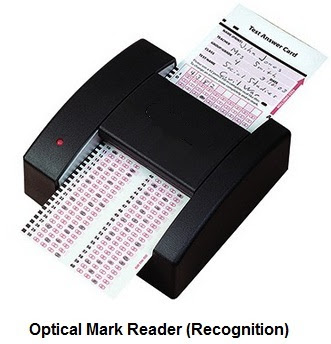




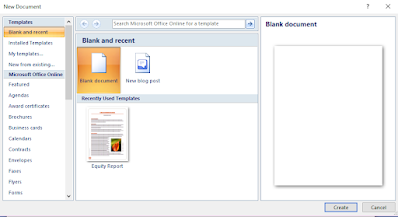



No comments:
Post a Comment